Table of Contents Show
Unlocking the Power of AI Traffic Tracking
The SEO game has officially entered a new chapter. Ranking #1 on Google’s search results is no longer the sole goal. The real battle now is to appear in AI-generated answers, especially in AI Overviews, which are reshaping millions of search journeys every day. How to track AI traffic has become a crucial question for marketers who want to understand and capitalize on this new source of visitors.
When your content is good enough to be cited by AI Overviews or platforms like Gemini and ChatGPT, that’s a huge win. But the problem starts when users click those cited links. This valuable traffic often falls into a “black hole” of data, misclassified by
as Direct or an unknown Referral source. This leaves you unable to answer critical questions:
- Which of my articles are favored by AI Overviews?
- What topics generate quality traffic from AI platforms?
- Are my AI optimization efforts truly paying off?
In this detailed guide, I will show you how to unlock that “black hole.” I’ll show you how to track AI traffic accurately by setting up a precise tracking system, so you can clearly see every visit coming from AI, enabling you to identify which content performs best in this new search era.
Key Takeaways How to Track AI Traffic in GA4:
- GA4 cannot accurately detect AI traffic because AI platforms often do not pass referrer data, resulting in misclassified “Direct” traffic.
- UTM parameters are essential for tagging AI-generated traffic and identifying its true source and interaction type.
- Use a consistent naming convention for utm_source, utm_medium, and utm_campaign to keep data clean and reliable.
- Leverage Google’s Campaign URL Builder to create properly tagged tracking URLs for your AI-optimized content.
- Deploy UTM links strategically across AI profiles, custom GPTs, conversations, and community contributions.
- To effectively track AI traffic, configure a Custom Channel Group in GA4 to categorize AI traffic into a separate, easy-to-read channel.
- Build a custom Exploration Report in GA4 to analyze AI traffic performance by page, device, and conversion.
- Remember, how to track AI traffic properly with UTM parameters does not harm SEO and is safe to use across all AI-targeted content strategies.
The Platform You Need to Know – Why Manual Tracking Is Essential
The Core Problem: GA4’s “Blind Spot” with AI Traffic
Unlike traffic from Google Search or social media, AI platforms often don’t send consistent referrer information. GA4 cannot identify where this traffic originates and defaults to categorizing it as Direct traffic, causing data confusion.
The All-Powerful Solution: The Strength of UTM Parameters
Think of UTMs as a “digital business card” attached to every link. When visitors arrive carrying this card, GA4 reads it and knows exactly who they are and where they came from. The three main UTM components are:
| Parameter | Purpose | Example |
|---|---|---|
| utm_source | AI platform name, lowercase, hyphenated | google-gemini, chatgpt-openai |
| utm_medium | Interaction type, lowercase, hyphenated | ai-chat, ai-search-overview |
| utm_campaign | Campaign or content name | q4-seo-campaign, evergreen-guide |
How to Track AI Traffic in GA4: Essential Setup and Reporting Guide
Tracking AI-generated traffic in GA4 can be challenging because AI platforms often don’t send referrer data, causing visits to be misclassified as Direct traffic. Instead of starting with UTM tagging, let’s dive straight into how you can configure GA4 to identify and analyze AI traffic effectively.
Step 1: Create a Custom Channel Group in GA4 to Identify AI Traffic
This step helps GA4 automatically recognize sessions coming from AI platforms based on session source and medium patterns.
How to set it up:
- Log in to your GA4 account and navigate to Admin > Data Settings > Channel Groups.
- Click Create a new channel group or duplicate the existing Default Channel Group and rename it, for example, “AI Traffic Channels.”
- Add a New Channel and name it “AI Generative Chat.”
- Define the rule for this channel using a regular expression (regex) to match AI platform sources and mediums. For example:
Session source / medium matches regex (chatgpt|gemini|perplexity|copilot|ai-chat|ai-search) - Save your changes and set this custom channel group as the default for your reports.
This configuration ensures that GA4 groups AI traffic separately, making your reports cleaner and more insightful.
Step 2: Build a Custom Exploration Report to Analyze AI Traffic
Once GA4 can identify AI traffic, the next step is to create a dedicated report to analyze this segment in detail.
How to create the report:
Go to Explore > Blank Report in GA4.
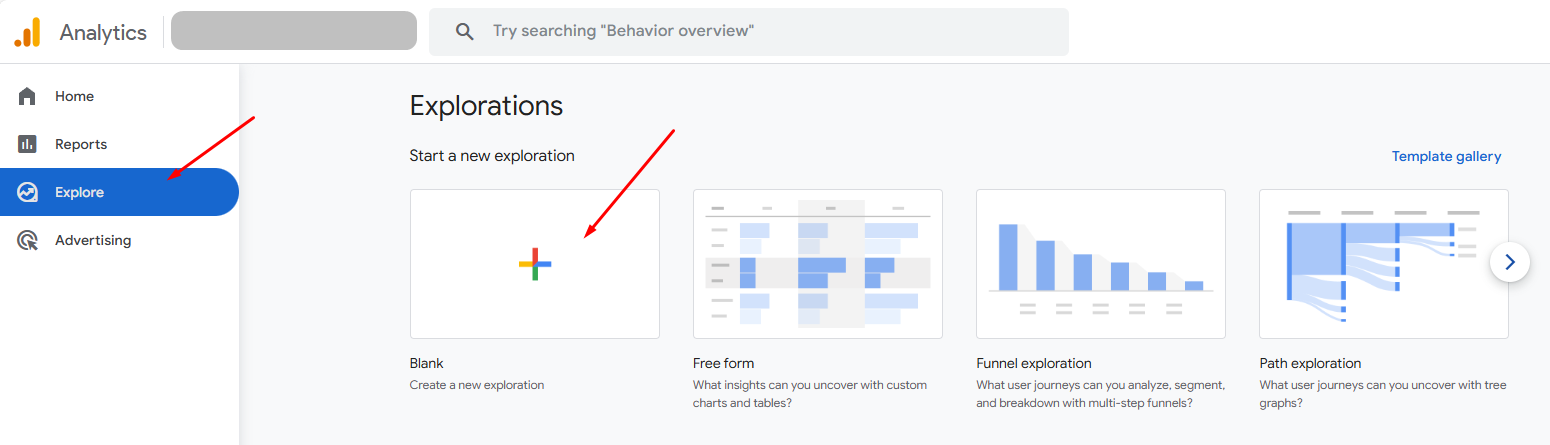
Create a new segment
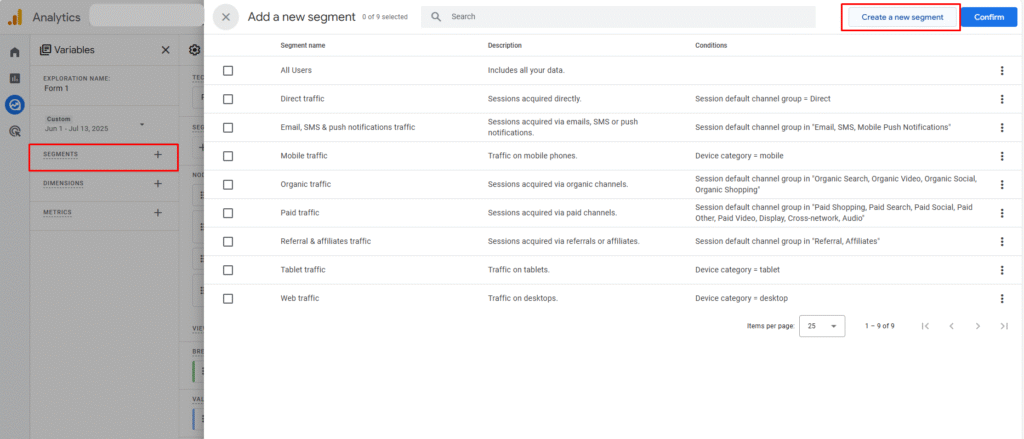
Choose Session segment
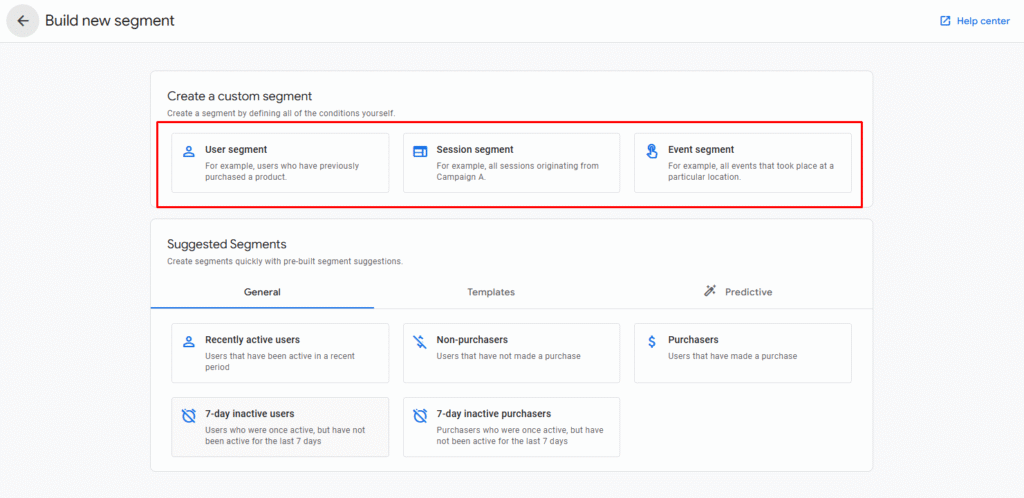
Name the custom segment: AI traffic data.
Add the following conditions: Session source and matches regex.
.*chatgpt.com.*|.*perplexity.*|.*edgepilot.*|.*edgeservices.*|.*copilot.microsoft.com.*|.*openai.com.*|.*gemini.google.com.*|.*nimble.ai.*|.*
iask.ai.*|.*claude.ai.*|.*aitastic.app.*|.*bnngpt.com.*|.*writesonic.com.*|.*copy.ai.*|.*chat-gpt.org.*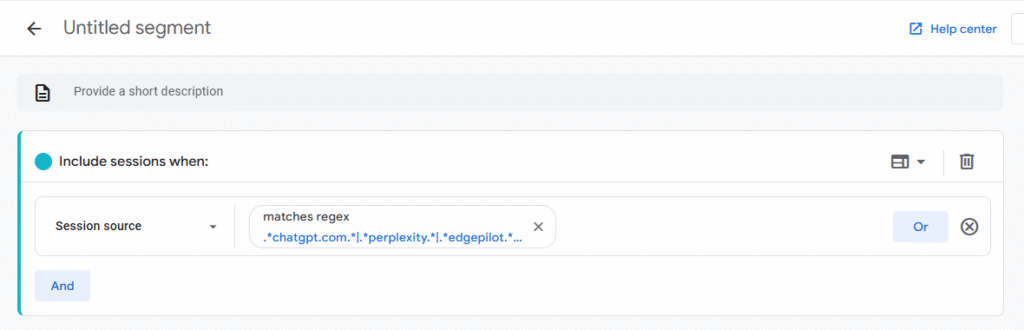
Add these Dimensions:
- Session default channel group
- Landing page + query string
- Device category
- Session source / medium
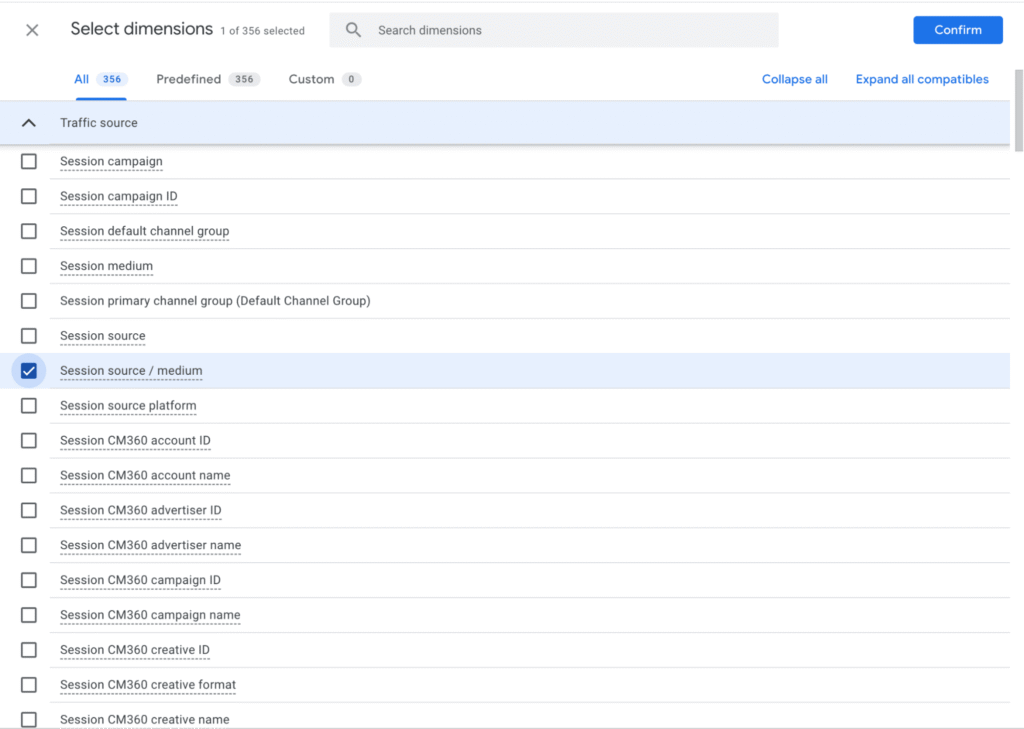
Add these Metrics:
- Sessions
- Engaged sessions
- Engagement rate
- Conversions
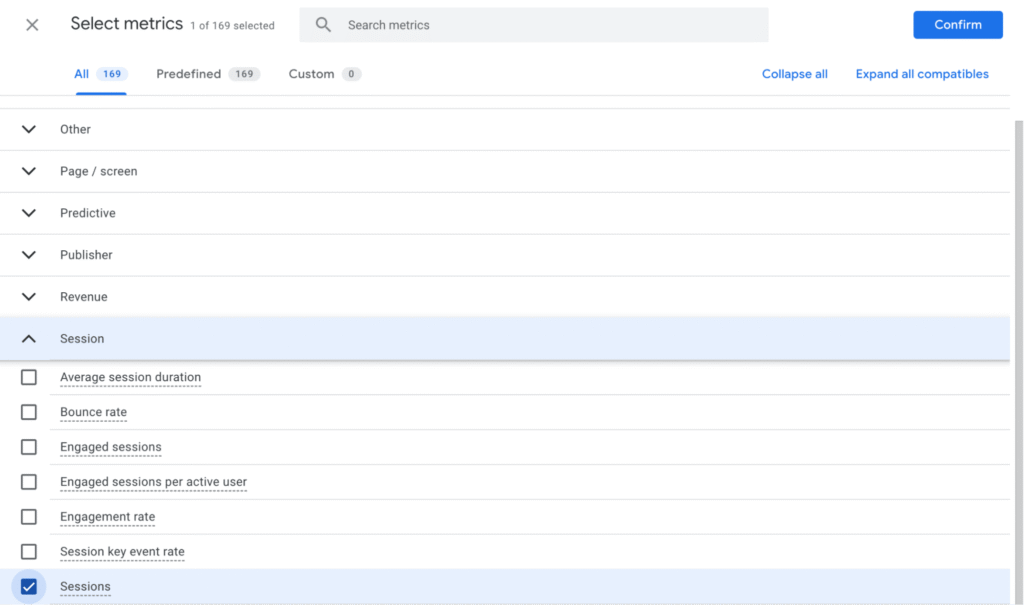
Drag and drop these into the report canvas to build a detailed AI traffic dashboard.
Save the report with a clear name like “AI Traffic Performance Dashboard.”
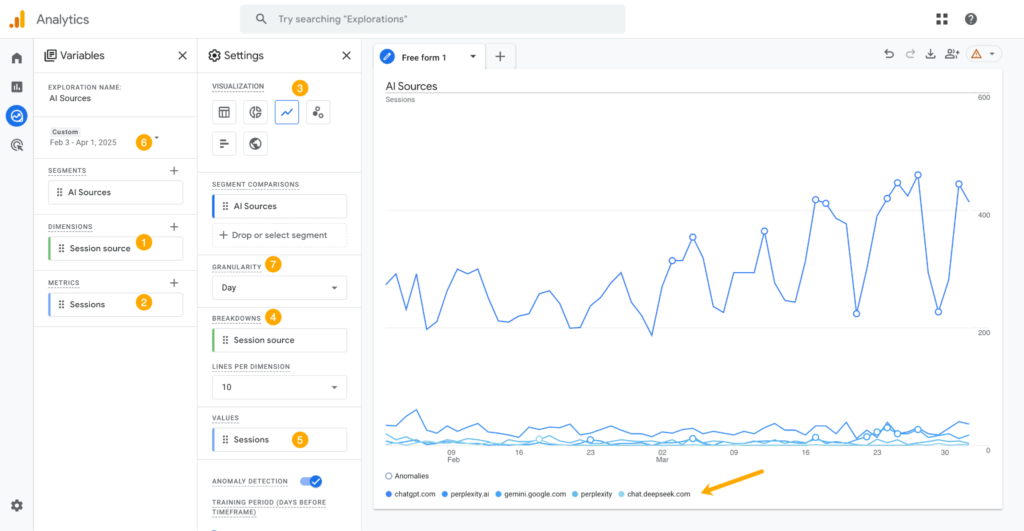
This exploration report allows you to monitor how AI-generated traffic behaves on your site, which pages attract the most visits, and how engaged these visitors are.
Additional Tips for Tracking AI Traffic Without UTM Parameters:
- Monitor Session Source/Medium: Even without UTM tags, you can sometimes identify AI traffic by looking for specific source/medium strings in GA4 that correspond to AI platforms.
- Use Google Search Console: Check for queries triggering AI Overviews and correlate with GA4 data to estimate AI traffic impact.
- Regularly Update Channel Group Regex: As new AI platforms emerge, update your regex expressions to capture traffic from these sources.
By focusing on GA4’s powerful customization and reporting features, you can gain meaningful insights into AI-generated traffic even when traditional tracking methods like UTM parameters aren’t used or feasible.
FAQ – Common Questions About Tracking AI Traffic
What is the best UTM structure for tracking AI traffic?
Use utm_source for the AI platform name (e.g., chatgpt-openai) and utm_medium for the interaction type (e.g., ai-chat). Consistency is essential.
How long until I see data in GA4 after setup?
UTM data appears almost immediately in Realtime reports but may take 24–48 hours to fully process in Traffic Acquisition reports.
Can I track Google AI Overviews traffic separately?
It’s challenging to automate. The best approach is to create a unique UTM like utm_source=google-ai-overview and use it when sharing your content cited by AI Overviews. Also, monitor Google Search Console queries for AI triggers.
What’s the difference between utm_source and utm_medium?
utm_source identifies the traffic origin (e.g., google, chatgpt), while utm_medium describes the marketing channel or method (e.g., organic, ai-chat).
Do UTM parameters negatively affect SEO?
No. Search engines ignore UTM parameters when indexing, so they do not harm your rankings.








